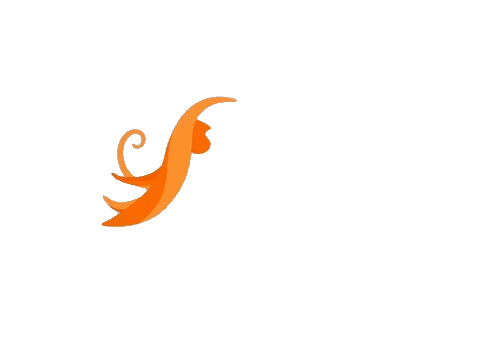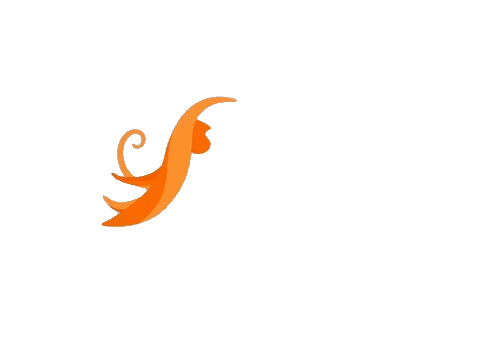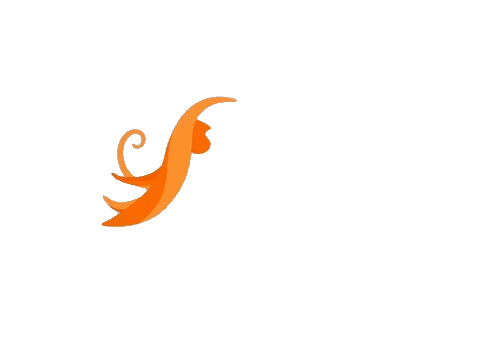| Shortcuts | Functions |
| F1 | Displays Help |
| F2 | Renames a file |
| F3 | Opens Search |
| F4 | Displays the Address Bar list |
| F5 | Refreshes the display |
| F6 | Cycles forward through the elements in a window or dialog box |
| F7 | Displays the command history in a Command Prompt |
| F10 | Displays hidden Menu Bar |
| F11 | Toggles full-screen display Tab Cycles forward through the elements in a window or dialog box |
| Tab
| Cycles forward through the elements in a window or dialog box |
| PrtScn
| Takes a screenshot of the entire screen and places it on the Clipboard |
| (Application Key) | Accesses the context menu for the selected item |
| Home | Moves to the top of the active window |
| End | Moves to the bottom of the active window |
| Delete | Deletes the selected item |
| Backspace | Displays the previous folder in Windows Explorer; moves up one folder level in the Open or Save dialog box |
| Esc | Closes a dialog box |
| Num Lock Enabled + Plus (+) | Displays the contents of the selected folder |
| Num Lock Enabled + Minus (-) | Collapses the selected folder |
| Num Lock Enabled + Asterisk (*) | Expands all subfolders under the selected folder |
| Press Shift 5 times | Turns Sticky Keys on or off |
| Hold down right Shift for 8 seconds | Turns Filter Keys on or off |
| Hold down Num Lock for 5 seconds | Turns ToggleKeys on or off |
| Ctrl + C | Copies the selected item |
| Ctrl + X | Cuts the selected item |
| Ctrl + V | Pastes the selected item |
| Ctrl + D | Deletes the selected item |
| Ctrl + Z | Undoes an action |
| Ctrl + Y | Redoes an action |
| Ctrl + N | Opens a new window in Windows Explorer |
| Ctrl + W | Closes the current window in Windows Explorer |
| Ctrl + E | Selects the Search box in the upper-right corner of a window |
| Ctrl + Shift + N | Creates a new folder |
| Ctrl + Esc | Opens the Start menu |
| Ctrl + Shift + Esc | Opens the Windows Task Manager |
| Ctrl + Alt + Tab | Uses arrow keys to cycle through open windows |
| Ctrl + Alt + Delete | Accesses the Windows Security screen |
| Ctrl + Mouse scroll wheel | Changes the icon size on the desktop or the Views setting in Windows Explorer |
| Ctrl + Click | Selects multiple individual items |
| Ctrl + Click and drag an item | Copies that item in the same folder |
| Ctrl + Shift + Click and drag an item | Creates a shortcut for that item in the same folder |
| Ctrl + Tab | Moves forward through tabs |
| Ctrl + Shift + Tab | Moves backward through tabs |
| Ctrl + Shift + Click on a Taskbar button | Launches a new instance of a program as an Administrator |
| Ctrl + Click on a grouped Taskbar button | Cycles through the instances of a program in the group |
| Shift + Insert CD/DVD | Loads CD/DVD without triggering Autoplay or Autorun |
| Shift + Delete | Permanently delete the item (rather than sending it to the Recycle Bin) |
| Shift + F6 | Cycles backward through the elements in a window or dialog box |
| Shift + F10 | Accesses the context menu for the selected item |
| Shift + Tab | Cycles backward through the elements in a window or dialog box |
| Shift + Click | Selects a consecutive group of items |
| Shift + Click on a Taskbar button | Launches a new instance of a program |
| Shift + Right-click on a Taskbar button | Accesses the context menu for the selected item |
| Alt | Displays have hidden Menu Bar |
| Alt + D | Selects the Address Bar |
| Alt + P | Displays the Preview Pane in Windows Explorer |
| Alt + Tab | Cycles forward through open windows |
| Alt + Shift + Tab | Cycles backward through open windows |
| Alt + F4 | Closes the current window; opens the Shut-Down Windows dialog box from the Desktop |
| Alt + Spacebar | Accesses the shortcut menu for the current window |
| Alt + Esc | Cycles between open programs in the order they were opened |
| Alt + Enter | Opens the Properties dialog box of the selected item |
| Alt + PrtScn | Takes a screenshot of the active window and places it on the Clipboard |
| Alt + Up Arrow | Moves up one folder level in Windows Explorer (like the Up Arrow in XP) |
| Alt + Left Arrow | Displays the previous folder |
| Alt + Right Arrow | Displays the next folder |
| | |
| Windows |
|
| Windows+ E |
|
|
| Opens the Run dialog box |
| Windows+ F |
|
| Windows+ U |
| Opens Ease Of Access Center |
|
| Windows+ X |
| Open Windows Mobility Center |
|
| Windows+ Ctrl + F |
| Opens the Find Computers dialog box |
|
| Windows+ Pause/Break |
|
| Windows+ P |
| Chooses a Network Projector presentation display mode |
|
| Windows+ 1..0 | Launches a program pinned on the Taskbar in the position indicated by the number or accesses a running program on the Taskbar in the position indicated by the number |
| Windows+ Shift + 1..0 | Launches a new instance of a program pinned on the Taskbar in the position indicated by the number
|
| Windows+ Ctrl + 1..0 | Accesses the last active instance of a program pinned on the Taskbar in the position indicated by the number |
| Windows+ Alt + 1..0 |
| Accesses the Jump List of a program pinned on the Taskbar in the position indicated by the number | | . |
|
| Windows+ B
| Selects the first item in the Notification Area; use the arrow keys to cycle through the items and press Enter to open the selected item |
| Windows+ Ctrl + B |
| Accesses the program that is displaying a message in the Notification Area |
|
| Windows+ T |
| Cycles through the items on the Taskbar |
|
| Windows+ M |
|
| Windows+ Shift + M |
| Restores all minimized windows |
|
| Windows+ D |
| Show/Hide Desktop (minimizes/restores all windows) |
|
| Windows+ L |
|
| Windows+ Tab |
| Accesses Windows Flip 3D and cycles forward through open programs |
|
| Windows+ Shift + Tab | Accesses Windows Flip 3D and cycles backward through open programs
|
| Windows+ Ctrl + Tab |
| Opens Windows Flip 3D as a stationary object; use the arrow keys to cycle through open programs and press Enter to access the selected program. | | |
|
| Windows+ Spacebar | Preview Desktop (makes all open windows transparent) |
| Windows+ G | Cycles through gadgets
|
| Windows+ Up Arrow | Maximizes the current window
|
| Windows+ Down Arrow | Minimizes/restores the current window |
| Windows+ Home | Minimizes all but the current window |
| Windows+ Left Arrow | Tiles the window on the left side of the screen |
| Windows+ Right Arrow | Tiles the window on the right side of the screen |
| Windows+ Shift + Up Arrow | Extends the current window from the top to the bottom of the screen
|
| Windows+ Shift + Left/Right Arrow | Moves the current window from one monitor to the next |
| Windows+ F1 | Launches Windows Help And Support
|